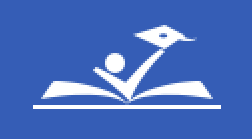How to Subscribe to a Calendar
iphone and ipad
If you use google calendar app on your device:
- While on your iphone or ipad, click on the the calendar link of your choice: A-B Day Calendar | Official School Year Calendar
- Your Google Calendar opens in a browser.
- In the pop-up that appears, tap Add.
- Your calendar will appear on the left, under “My calendars.”
If you use the built-in calendar app on your device:
-
Go to Settings
 > Calendar > Accounts > Add Account > Other.
> Calendar > Accounts > Add Account > Other. -
Tap Add Subscribed Calendar.
-
Enter the URL of the .ics file to subscribe to and any other required server information.
URL of A-B Day Calendar: https://calendar.google.com/calendar/ical/c_tcca6rv41am3chqh93g8rrq46k%40group.calendar.google.com/public/basic.ics
URL of Official School Year Calendar: https://calendar.google.com/calendar/ical/c_gbrf9ht9e7c66ju5rp70b11ep0%40group.calendar.google.com/public/basic.ics
You can also subscribe to an iCalendar (.ics) calendar by tapping a link to the calendar.
Android Device
- While on your device, click on the the calendar link of your choice: A-B Day Calendar | Official School Year Calendar
- Your Google Calendar opens in a browser.
- In the pop-up that appears, tap Add.
- Your calendar will appear on the left, under “My calendars.”
Computer
Using Google Calendar:
- On your computer, open Google Calendar.
- Click on the the calendar link of your choice: A-B Day Calendar | Official School Year Calendar
- In the pop-up that appears, tap Add.
- Your calendar will appear on the left, under “My calendars."
Other Calendar Apps
Use these ical links to subscribe to our calendars using other apps (Outlook, etc.)
- URL of A-B Day Calendar: https://calendar.google.com/calendar/ical/c_tcca6rv41am3chqh93g8rrq46k%40group.calendar.google.com/public/basic.ics
- URL of Official School Year Calendar: https://calendar.google.com/calendar/ical/c_gbrf9ht9e7c66ju5rp70b11ep0%40group.calendar.google.com/public/basic.ics