Register for School
Register for school now for all grades!
March 2024
In this issue: What's New? | Best Practices | In the Spotlight | Accessibility | Training Info
Note: Some pages linked below require a PGCPS login to view.
Please take a moment or two to share with the Web Services team your ideas/comments/challenges with editing your school or office website. We will use these responses to guide our website improvement plan for this coming school year. We appreciate all the work you do to keep our website up to date and accurate!
As of this past winter, we moved to full machine translation for all school and office websites. Now, offices do not have to submit items for translation.
You can access the language menu on any webpage on the top right corner.
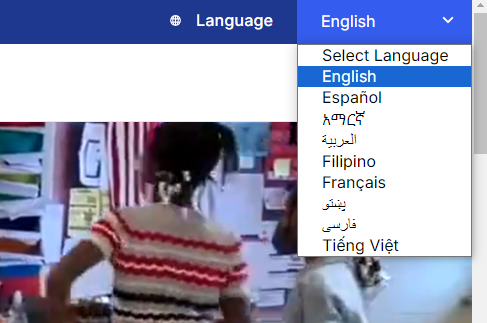
Remember: anything that has been published and is not archived is available to the public and in search. Take a look at your pages in the navigation pane and see if any can be archived (Schools - look at those under Announcements).
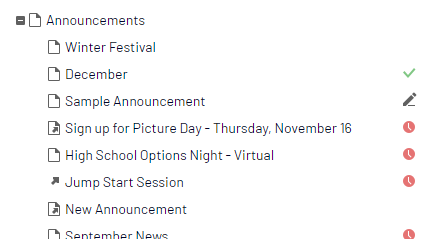
Open your docs folder in the media tab to review uploaded documents to your site. You can archive those, too. Look for dated flyers or announcements to archive.
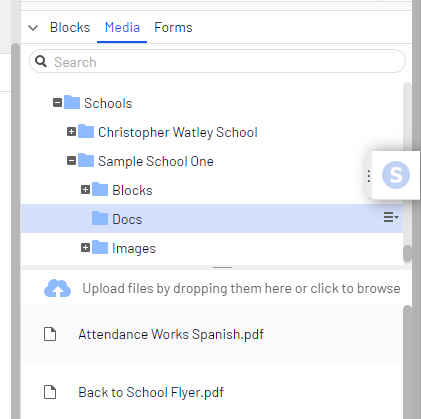
Learn how to archive documents
The new enrollment page features a visitor-friendly and more intuitive registration process - one that combines enrollments for school or program. It parents a choice on how they want to see the enrollment process - by school, program, or grade level.
The Climate Change Action Plan Data Dashboard employs a creative use of rich text blocks and coordinated images to present data to the community.
It uses embeds of live Google Sheets charts on the site which update automatically as data is added or changed. The embed code is obtained from the Google Sheet and embedded using the Insert Media menu on the rich text editor.
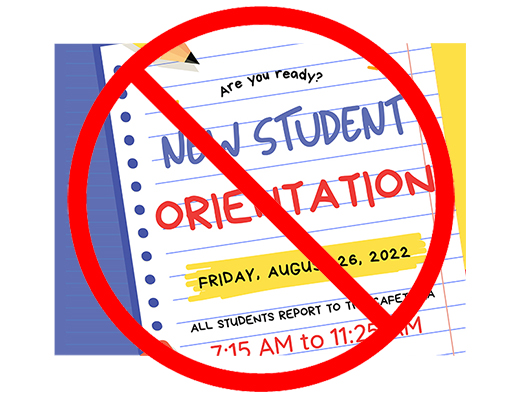 Posting only an image with text is a violation of accessibility rules - it can cost us $$$
Posting only an image with text is a violation of accessibility rules - it can cost us $$$Although it may be popular to post infographics, screenshots of flyers, or images of Canva brochures or newsletter pages, did you know if you only post the photo you are in violation of Section 508 accessibility guidelines for those visitors with vision disabilities?
We have to provide text equivalents online of any images posted with words in them. So, think twice before you post that image with words - you will have to do double-work by re-typing the text on the page or social media post.
Not sure if you need to put text next to your image? Question yourself - if the image was not visible on the page, would a visitor know what it said?