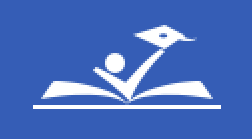Student Transfer System (STS) Guide
Accessing Your ParentVUE Account
If you have ever had a student enrolled in Prince George's County Public Schools, then you already have parent data in the system that is linked to your student's account. The existing data is used to create your ParentVUE account, but for security purposes, you must have either an activation link or activation key to activate your account.
You can request account activation online by entering existing parent information, including the last email address entered for the parent in the the student information system. The activation code will go to that email address.
If you no longer have access to that account, you should take proof of identification to your child's current school to request a printed activation key.
If you have never had any child enrolled in a PGCPS school you will need to register for a new account.
Using the Student Transfer System (STS) in ParentVUE
- Login to ParentVUE
- Click on Student Transfer System button from the ParentVUE Portal Home screen.
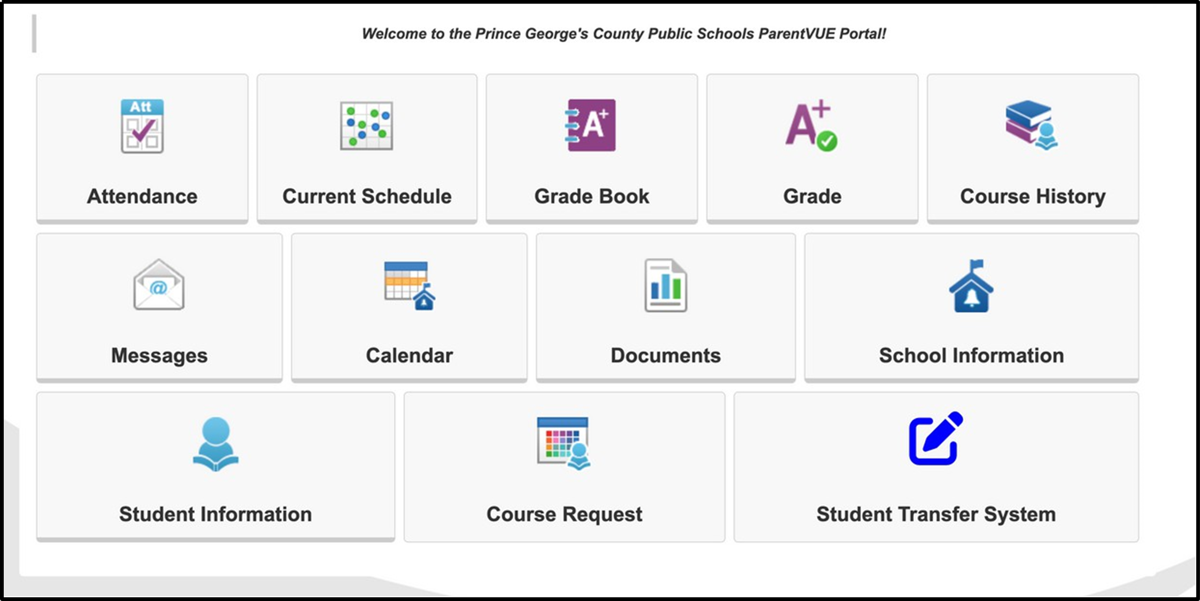
3. After reviewing the Welcome Message, click “Go to Student Information” button to proceed.
Note: You can select your language preference at the top of the Student Transfer System portal. (If you need assistance with translation for a language other than French or Spanish, please contact your child's school for assistance with requesting interpreting services.)
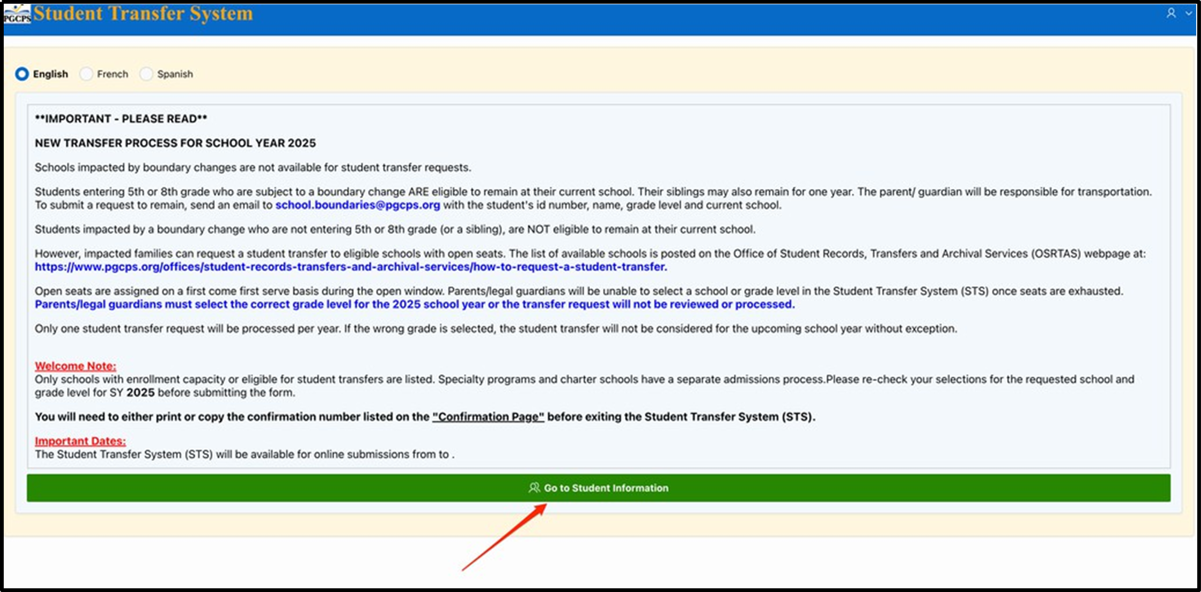
4. Click on the student ID number in the left column for the student you wish to transfer.
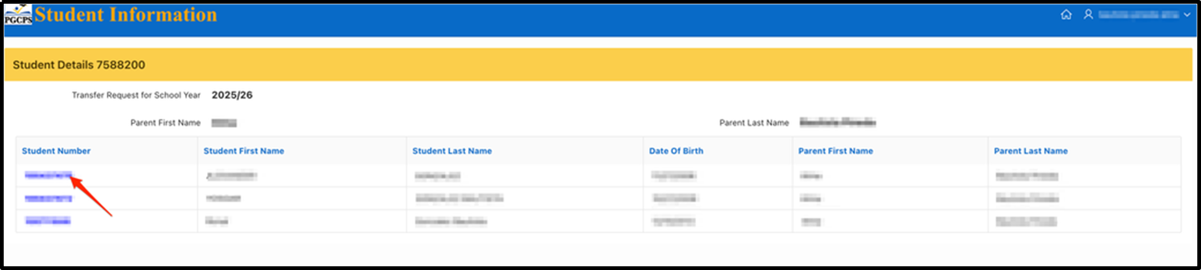
5. Fill out the Transfer Request Form for that student.
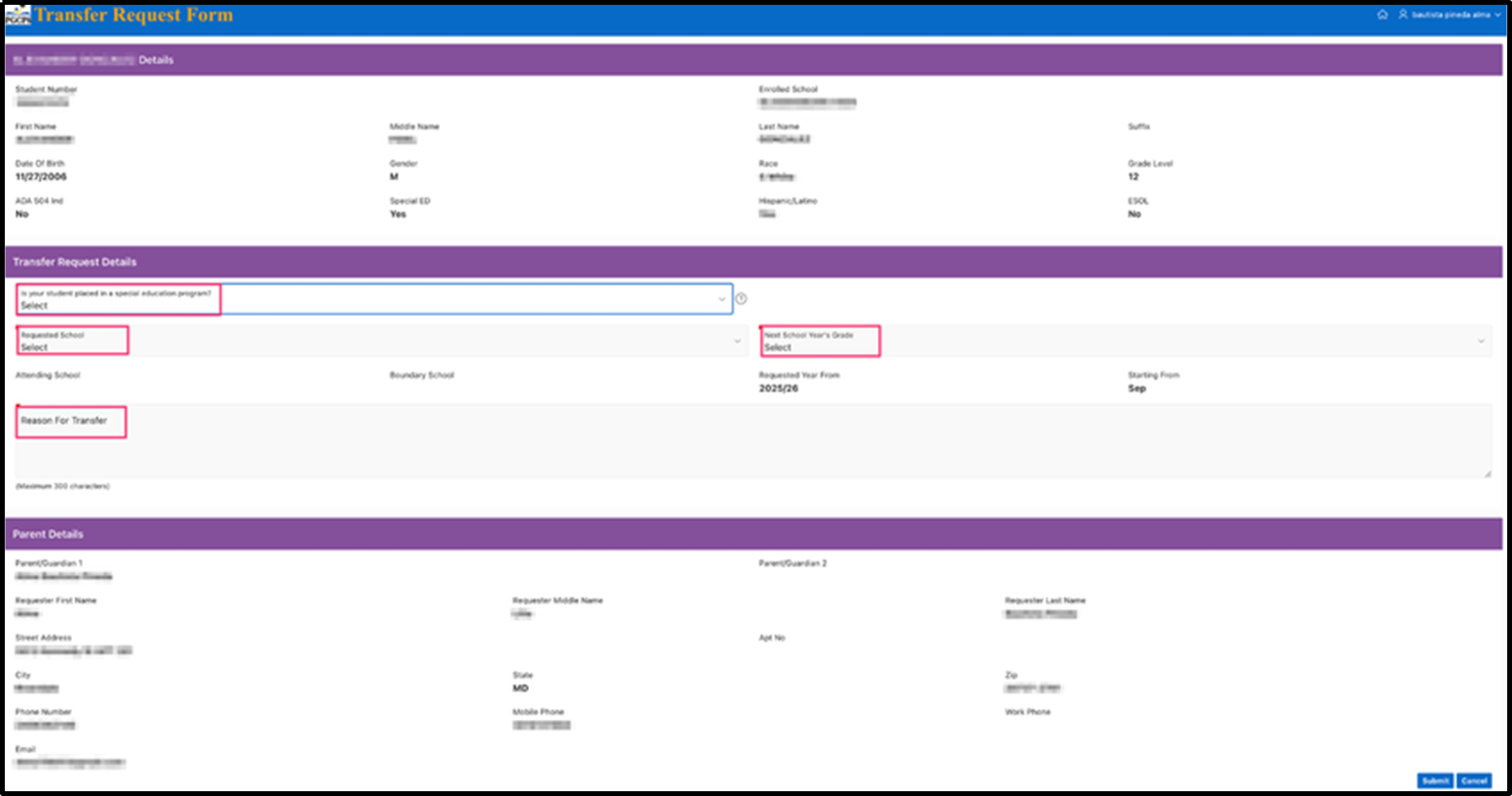
6. If the answer to “Is your student placed in a special education program” is "YES” a pop up window will open.
a. Review the message and click “OK” to return back to the form.
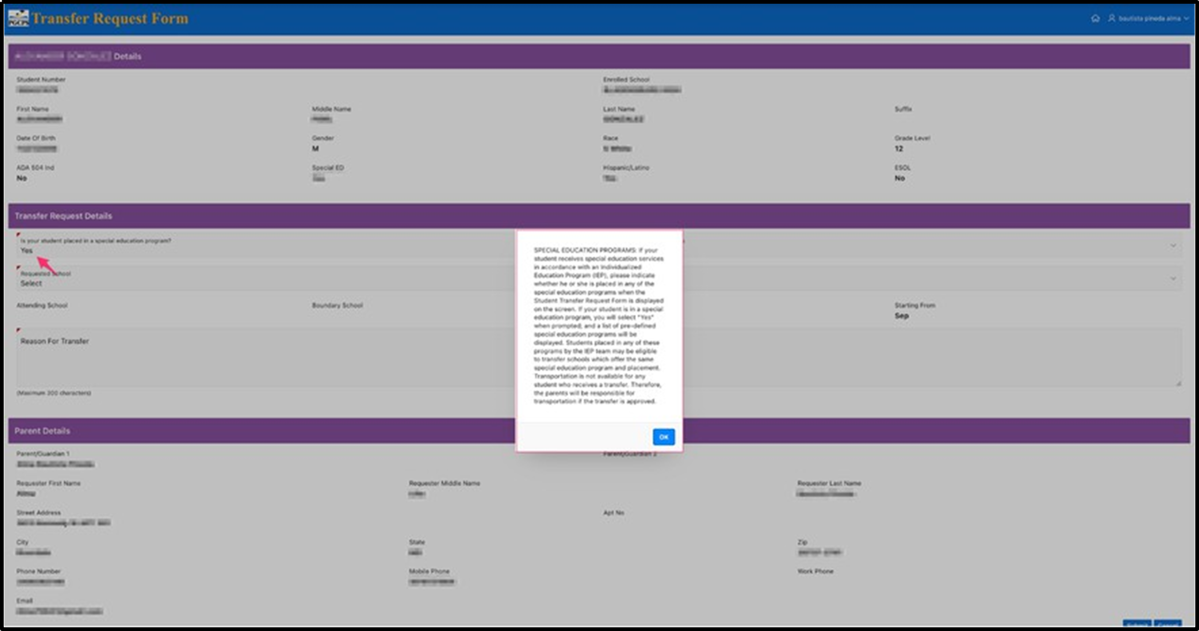
b. Select a value from the Special Education Programs list as required.
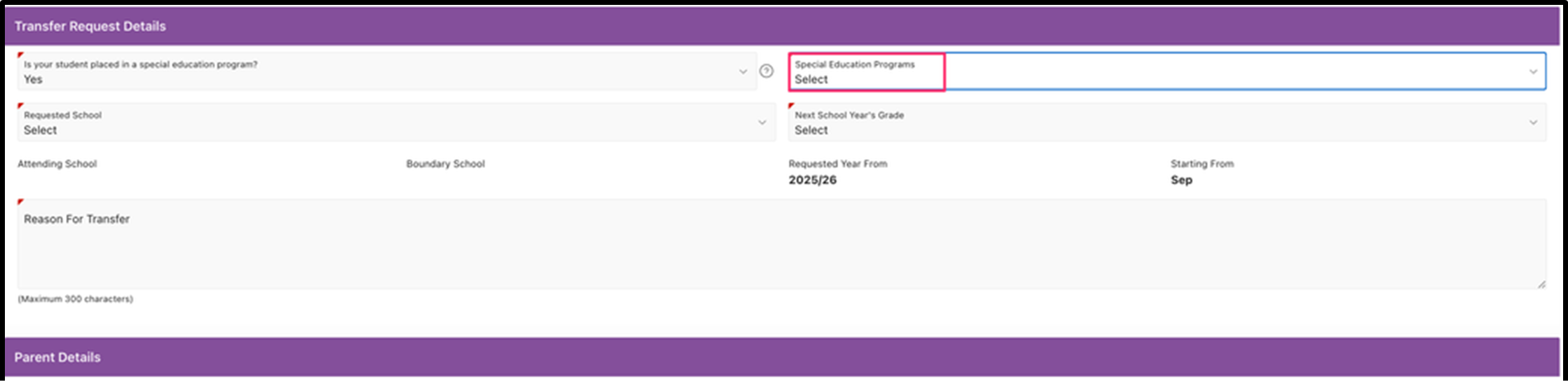
7. Complete all remaining required fields and click submit to complete the transfer request process.
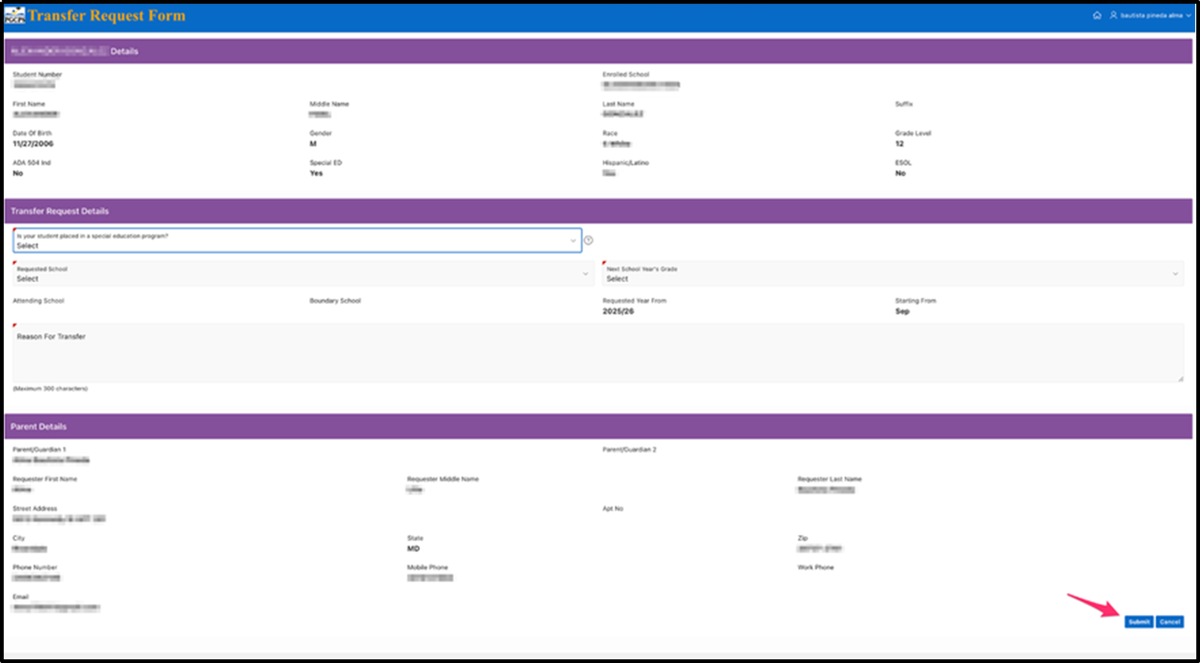
Important Notes for Student Transfer Requests
Select the Correct Grade Level
- When applying for a transfer, you must select the grade your child will be enrolled in during the upcoming school year.
- If the grade level you’re seeking is not listed, it means there are no remaining seats available for that grade.
- Do not select an incorrect grade level—doing so will invalidate your transfer request.
- If your request is invalidated, you will not be able to submit another transfer request until the following school year.
Confirmation Number
- After submitting your transfer request, the system will generate a 5-digit confirmation number.
- Be sure to write this number down and keep it until you receive your official transfer decision letter.
- You will need this number when following up or referencing your transfer request in any communications.
Transfer Decision Letters
- For transfer requests submitted between April 28 and May 16, decision letters will be sent out by June 30.
- Do not withdraw your child from their boundary (home) school before receiving your official decision letter.